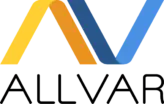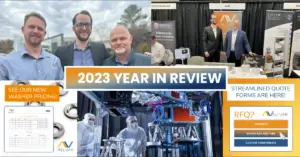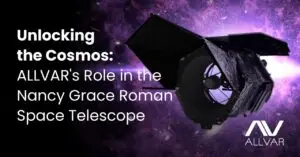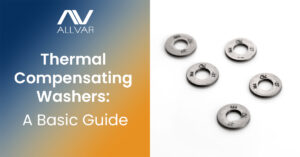Design with Athermal Materials in Solidworks
Looking to design with ALLVAR Alloy 30 round bar or tube? ALLVAR has you covered with a SOLIDWORKS material definition file created just for ALLVAR Alloy 30.
Please note – SOLIDWORKS Simulation Premium is required for nonlinear static and dynamic analysis. This version of SOLIDWORKS is required to capture the nonlinear nature of thermal expansion across a wide range of temperatures.
How do I get the SOLIDWORKS Material Definition?
This file is available for download by request. Please fill out the following information and click submit. A member of the ALLVAR team will then send the SOLIDWORKS Material Definition via email.
What’s included in the file?
Key material properties are defined in the file so that you do not have to do the heavy lifting yourself. These include mechanical values such as yield stress, ultimate tensile stress, elastic modulus, density, and Poisson’s ration.
Thermomechanical properties include actual CTE data taken from small diameter ALLVAR round bar. Please note that ALLVAR Alloy 30 is anisotropic. The CTE of the axial direction differs from the radial direction. The material definition captures this anisotropic behavior by providing instantaneous CTE values in the X direction.
Please note that this initial release of the material definition file is V1.0. If you have any feedback regarding the performance of the definition file or suggestions for future versions, please let us know. All feedback is appreciated.
How do I plug the ALLVAR Alloy 30 material definition file into SOLIDWORKS?
Once you have the ALLVAR Alloy 30 material definition file, follow these instructions for a step-by-step guide. Once installed, you can begin designing with negative thermal expansion alloys in SOLIDWORKS. We are showing this process using Windows 10 and SOLIDWORKS 2022.
We will first determine the file path for the SOLIDWORKS Custom Material directory. Once determined, we will add the ALLVAR Alloy 30 material definition into SOLIDWORKS.
- Open a SOLIDWORKS Part File
- Under a part, right click ”Material < not specified>” and select “Edit Material”.
- In the material window, scroll down to the bottom. Right click “Custom Material” and select “New Library”.
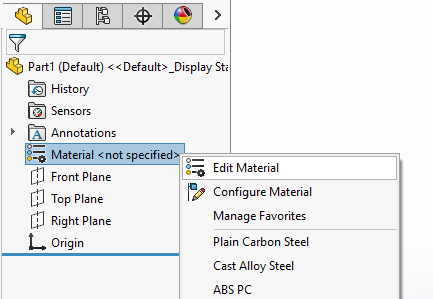
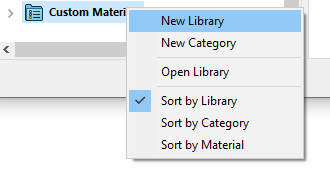
- Find the Correct Directory.
- After selecting “New Library”, a “save as” window will open. Copy the file path to your custom materials folder within SOLIDWORKS. In the next steps, the material definition file will be added into this folder.
-
For example: C:\ProgramData\SOLIDWORKS\SOLIDWORKS 2022\Custom Materials

- Paste the ALLVAR Alloy 30 file into the correct directory.

- Now, verify that the material has changed. Once again, right click Material -> Edit material. Scroll down until you see “ALLVAR” Select the ALLVAR dropdown until you see ALLVAR Alloy 30, click apply to use it as a SOLIDWORKS material.
- To ensure the file works correctly, please ensure that the Linear Elastic Orthotropic option is selected as the Model Type under the properties tab within the ALLVAR Alloy 30 material.
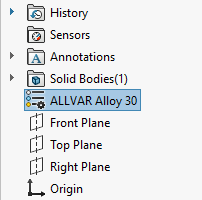
Now that you can design with ALLVAR Alloy 30 in SOLIDWORKs, you can explore the endless possibilities of using a negative CTE material to solve thermal challenges in a wide range of applications. If you have any questions regarding ALLVAR Alloy 30 or using this material definition in SOLIDWORKS, please contact us!
Don’t forget to follow ALLVAR on our LinkedIn page, check out our YouTube page, and subscribe to our newsletter to stay up to date with our latest news and events! As a team of passionate material scientists and engineers, we would love to connect and answer any questions you may have about our revolutionary material.